How Portal-iQ Works
Portal-iQ can easily be installed, without any technical HubSpot knowledge, no configuration needed, and it's just as easily uninstalled.
Once installed, Portal-iQ will benchmark your HubSpot Portal using the HubSpot APIs and run other tests to analyze your HubSpot Setup, CRM and Hubs. A PDF Report will be compiled with prioritized actionable recommendations, tips tricks, appendices.
How to install Portal-iQ to audit your HubSpot Portal
Portal-iQ can be installed with an easy 5 step process.
You need to have permission to install apps from the HubSpot Marketplace and third-party websites. Learn more about HubSpot User Permissions for installing apps in HubSpot.
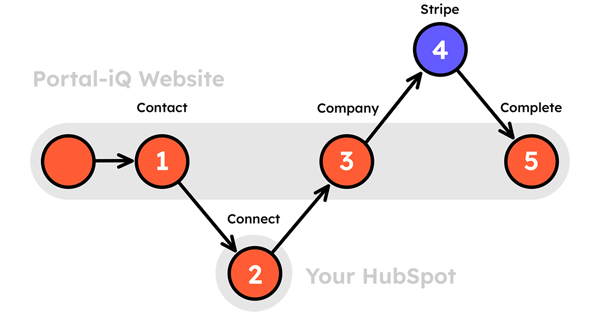
It’s just 5 easy steps. To start the Portal-iQ process you’ll need to give access to the app so that it can benchmark the data in your HubSpot CRM.
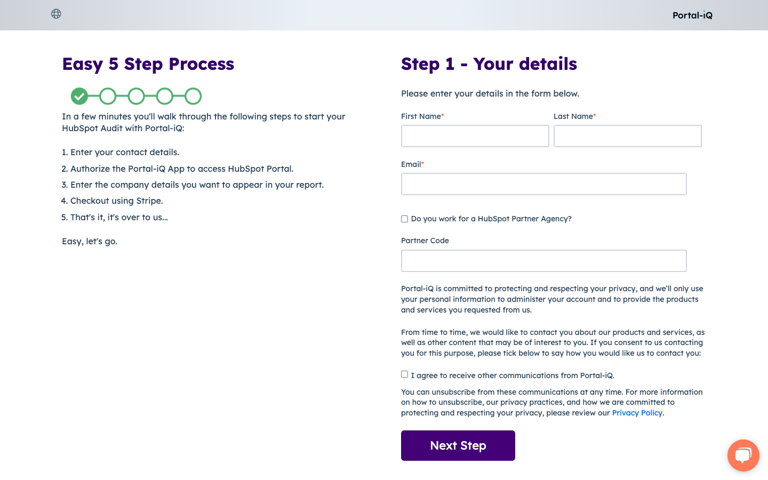
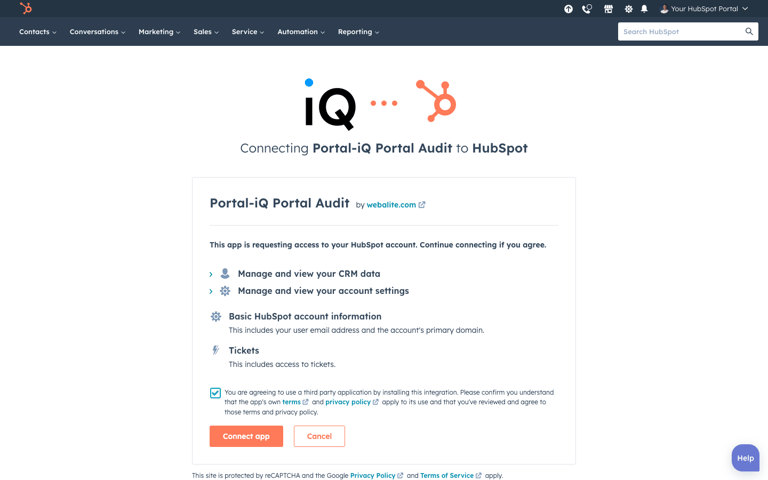
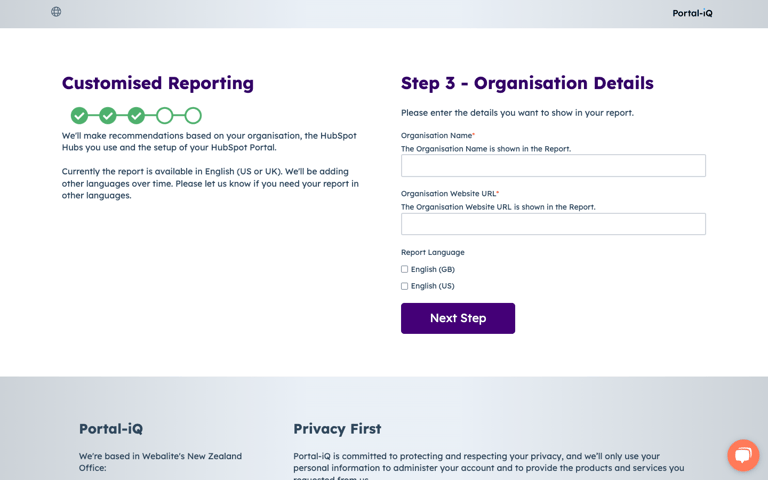
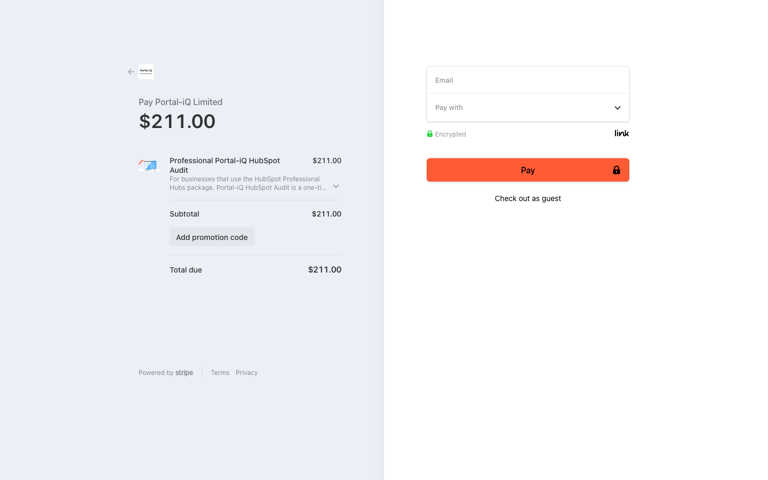
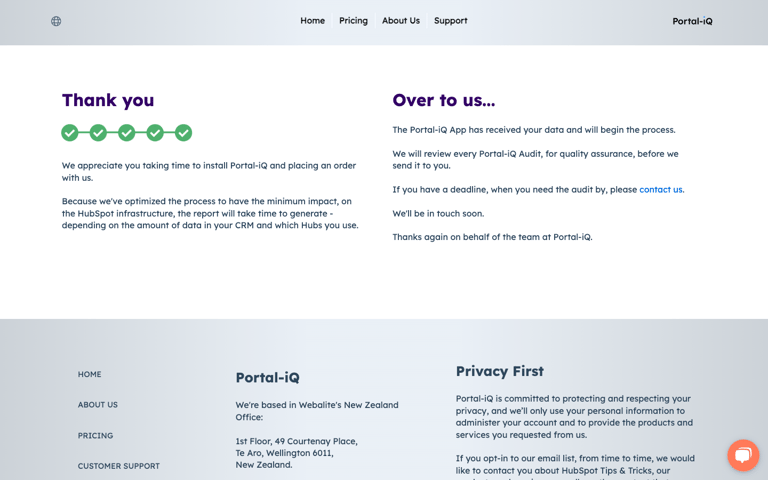
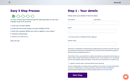
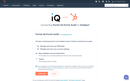
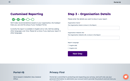
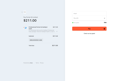
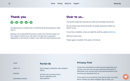
How to use the Portal-iQ Report.
The Portal-iQ Report is divided into sections and includes HubSpot Setup, CRM Objects (Contacts, Companies, Deals and Tickets) and Hubs (depending on your HubSpot) including Marketing Hub, Sales Hub and Service Hub. The Report also includes appendices for Custom Properties (Contacts, Companies, Deals and Tickets) and Domains.
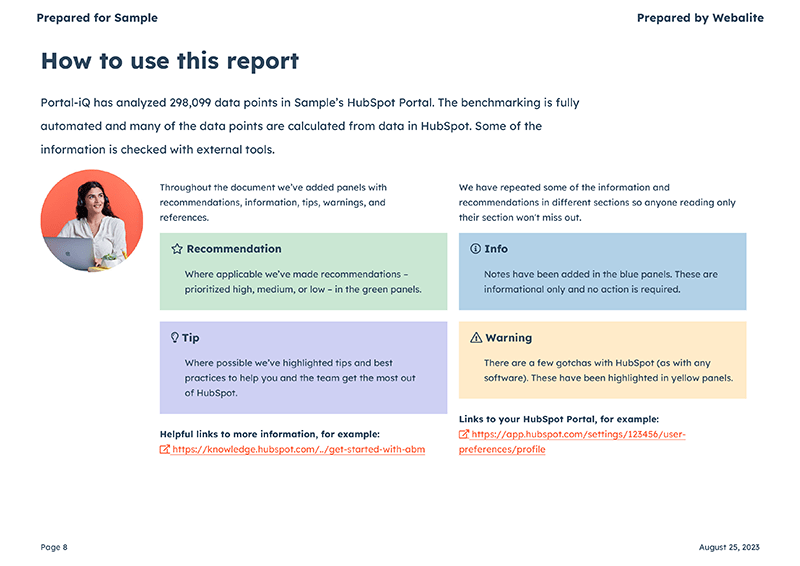
Throughout the Portal-iQ Report you will find:
- Recommendations – where applicable we’ve made recommendations – prioritized high, medium, or low – in the green panels. There is a prioritized summary at the end of the Report.
- Tips – where possible we’ve highlighted tips and best practices to help you and the team get the most out of HubSpot.
- Info – notes have been added in the blue panels. These are informational only and no action is required.
- Warnings – there are a few gotchas with HubSpot (as with any software). These have been highlighted in yellow panels.
- Links to documentation – helpful links to more information including the HubSpot Knowledge Base, articles and more.
- Links to your HubSpot Portal – so you can directly access the settings explained in the PDF Report and jump right into the relevant page your HubSpot Portal.
- Custom Property Appendices – a list of all Custom Properties for each Object (Contact, Company, Deal and Ticket) in HubSpot. This helps you find any issues and properties that can be tidied up.
- Domain Appendix – this appendix shows all the domains HubSpot uses, what they are used for and any links to investigate issues.
Note: We have repeated some of the information and recommendations in different sections so anyone reading only their section won't miss out (e.g. Snippets are useful in both Sales Hub and Service Hub).
Background Processing
Portal-iQ is designed to run in the background, with a minimum impact on HubSpot. It may take a while to process, depending on how many objects, e.g. contacts, companies, deals and tasks, are in your CRM system, and which HubSpot Hubs you use.
Once completed, you will receive an email confirming this along with a link to your PDF Report.
Progress Over Perfection
You will soon have a prioritised actionable list of recommendations to help you optimise your HubSpot CRM and HubSpot Hubs.
And you can implement best practices to improve the quality of your data. It’s important to remember “progress over perfection”. You and your team will be able to make continual improvements over time and work smarter in HubSpot.
Would you like a demo of Portal-iQ?
Book a time with Mike Eastwood, the founder of Portal-iQ.
Mike Eastwood is also the founder of Webalite – a Gold Certified HubSpot Partner, based in New Zealand, and the meeting will use Mike's Webalite Calendar.
Easy to install, just as easy to uninstall
Portal-iQ has an easy 5 step setup. And, once your HubSpot Audit is complete it's even easier to uninstall. Portal-iQ neither adds, nor changes anything in your HubSpot Portal, so once it's uninstalled it's completely removed from your HubSpot Portal.
To uninstall any app you must have permissions to manage Apps from the HubSpot Marketplace.
To uninstall Portal-iQ simply click on:
Settings (cog icon, top right) > Integrations (left menu) > Connected Apps (sub menu).
On the Connected Apps Page look for Portal-iQ the click on:
Actions (button) > Uninstall (drop down).
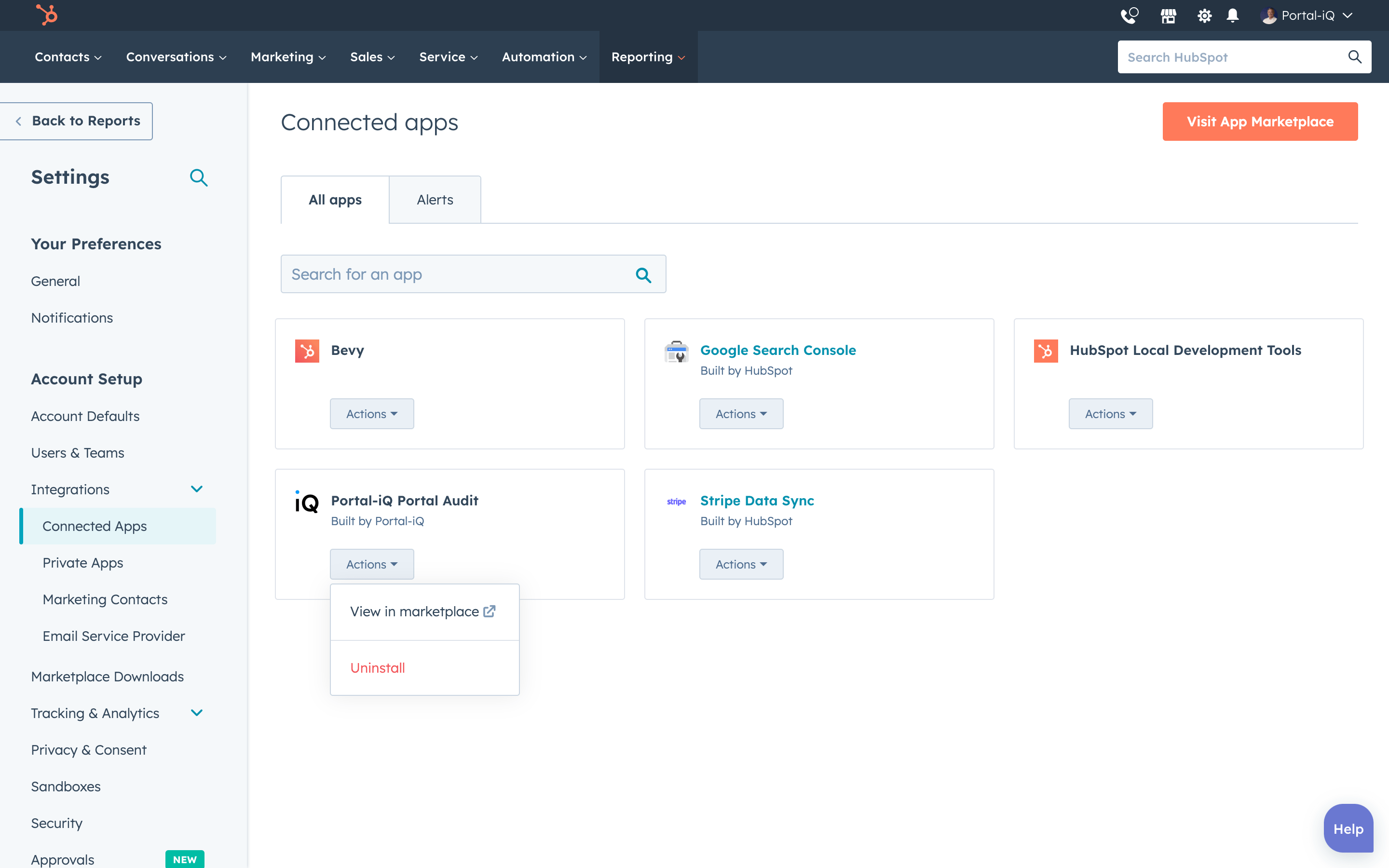
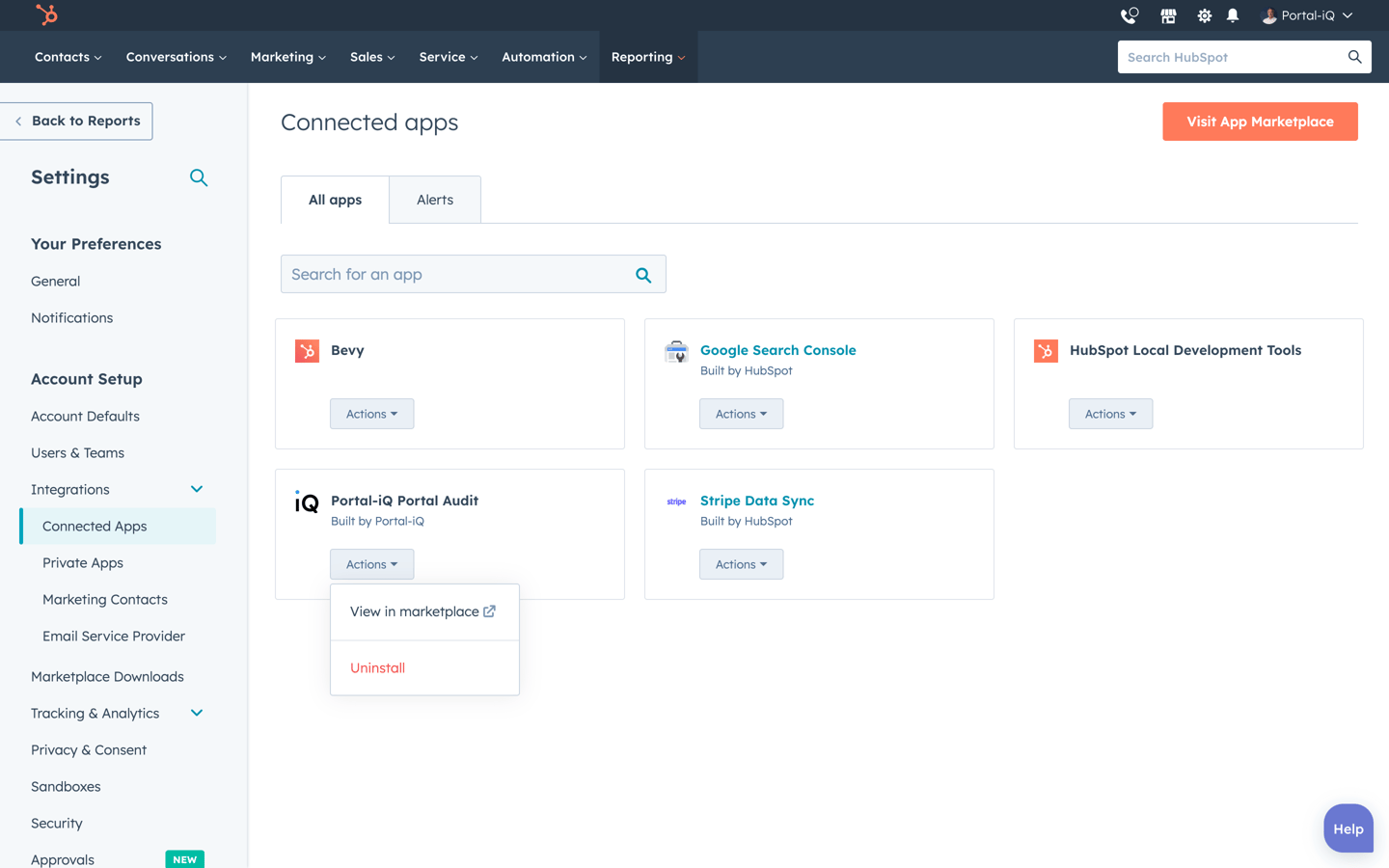
We recommend you always keen the number of installed apps to a minimum, at all times.
Here's a link to HubSpot's article on Uninstalling Apps from your HubSpot Portal.
Just make sure you check with your team before uninstalling apps to make sure you don't disrupt someone else's workflow.
