If you're in sales, and you’ve received your Portal-iQ audit, you’ll know managing customer data can be a time-consuming and frustrating task. And when that data is duplicated, it can be even more challenging to keep track of your leads and customers. That's why de-duplicating contacts in HubSpot is a crucial step in streamlining your sales efforts and making sure you're working with accurate data. In this article, we'll explore the importance of de-duplicating contacts in HubSpot and provide a step-by-step guide on how to do it effectively.
What is contact duplication and how does it occur?
A contact duplicate is when two or more contacts are created for the same person. For example, if you have multiple email addresses for Bob Smith, then those will be considered duplicates and you can merge them into one unified profile.
Typically, duplicates occur because people have more than one email address. Some other ways duplicates can be caused is by:
-
People accidentally adding themselves to a database they are already in.
-
The creation of multiple records for a single person (e.g., one record with an email and another with a phone number).
-
The same person has been added multiple times by different users (for example, if someone leaves their job and then rejoins the company)
-
Different email addresses were used for the same contact in records created by different people (for example, if one person adds a personal email address when creating the first contact record but later someone creates a record for the same person using their work email address).
The problem with contact duplicates
Having contact duplicates in your HubSpot account can cause a number of issues that can negatively impact your business. It's important to regularly audit your contact data and clean up any duplicates to ensure that your data is accurate and your workflows are efficient. Here are some reasons why it's bad to have contact duplicates:
-
Wasted Resources: Having duplicate contacts in your HubSpot account can lead to a waste of valuable resources such as time, money, and effort. For example, if you have two duplicate contacts, you might end up sending the same email to one person on two different addresses, which can lead to confusion and frustration.
-
Inaccurate Data: Duplicate contact records can result in inaccurate data in your HubSpot account. This can lead to miscommunication, incorrect reporting, and other errors that can affect your business decisions.
-
Poor Customer Experience: Duplicate contacts can result in poor customer experience, especially if customers receive multiple emails or calls from your sales reps or marketing team. This can lead to frustration and a negative impression of your business.
-
Inefficient Workflows: Duplicate contacts can lead to inefficient workflows and processes. For example, if you have multiple contacts for the same person, it can be difficult to keep track of their interactions with your business and ensure that they receive the appropriate follow-up.
Why de-duplicating contacts is important for sales
When you're working in sales you need to be able to trust your data. You don't want to waste your time and resources on reaching out to the same customer multiple times or miss out on opportunities because you don't have an accurate view of your pipeline. Duplicate contacts in your HubSpot account can lead to these problems and more.
For example, duplicate contacts can cause confusion when you're trying to track communication with a specific customer. If you have multiple records for the same person, it can be difficult to know which record to refer to when you're trying to follow up on a previous conversation. Duplicate contacts can also lead to missed opportunities if you're not aware that a particular customer has already been contacted.
Additionally, having duplicate contacts can lead to inaccuracies in your reporting, which can make it difficult to measure your sales performance accurately. You don't want to make business decisions based on incorrect data.
It's easy to merge contacts to combine the timelines for duplicate contacts. The information from both records and all future correspondence will be logged to the single merged contact.
What is contact merging?
Contact merging is the process of combining duplicate contact records into a single contact. By merging duplicate contacts, you can ensure that you have a single, accurate, and up-to-date record for each contact. This helps you to keep your CRM database clean, improve the accuracy of your reporting, and avoid sending duplicate or conflicting messages to the same contact.

In the merge screen you can “surface” other properties to show information that helps you de-duplicate contacts. If you “surface” the phone number property you can often work out if it’s the same person or not.
But be warned - merging two duplicates can trigger a workflow if the newly updated properties match any of the workflow triggers.
How to de-duplicate contacts in HubSpot
HubSpot's contact merging tool allows you to merge contacts based on a variety of criteria, including email address, name, phone number, and company name. You can also choose which fields to prioritise when merging contacts, such as contact owner, contact properties, or activity history.
It is important to carefully review the information and activity history of each duplicate contact before merging them to avoid losing any valuable data. Once the merge is complete, the duplicate contact record is deleted, and all of its information is transferred to the primary contact record.
Follow the steps below to de-duplicate your contacts.
Go to ‘contacts’ in your main navigation and select ‘contacts’.
This page is where you can find all your contacts' information including their name, email, phone number, contact owner, primary company, last activity date, lead status, and more.
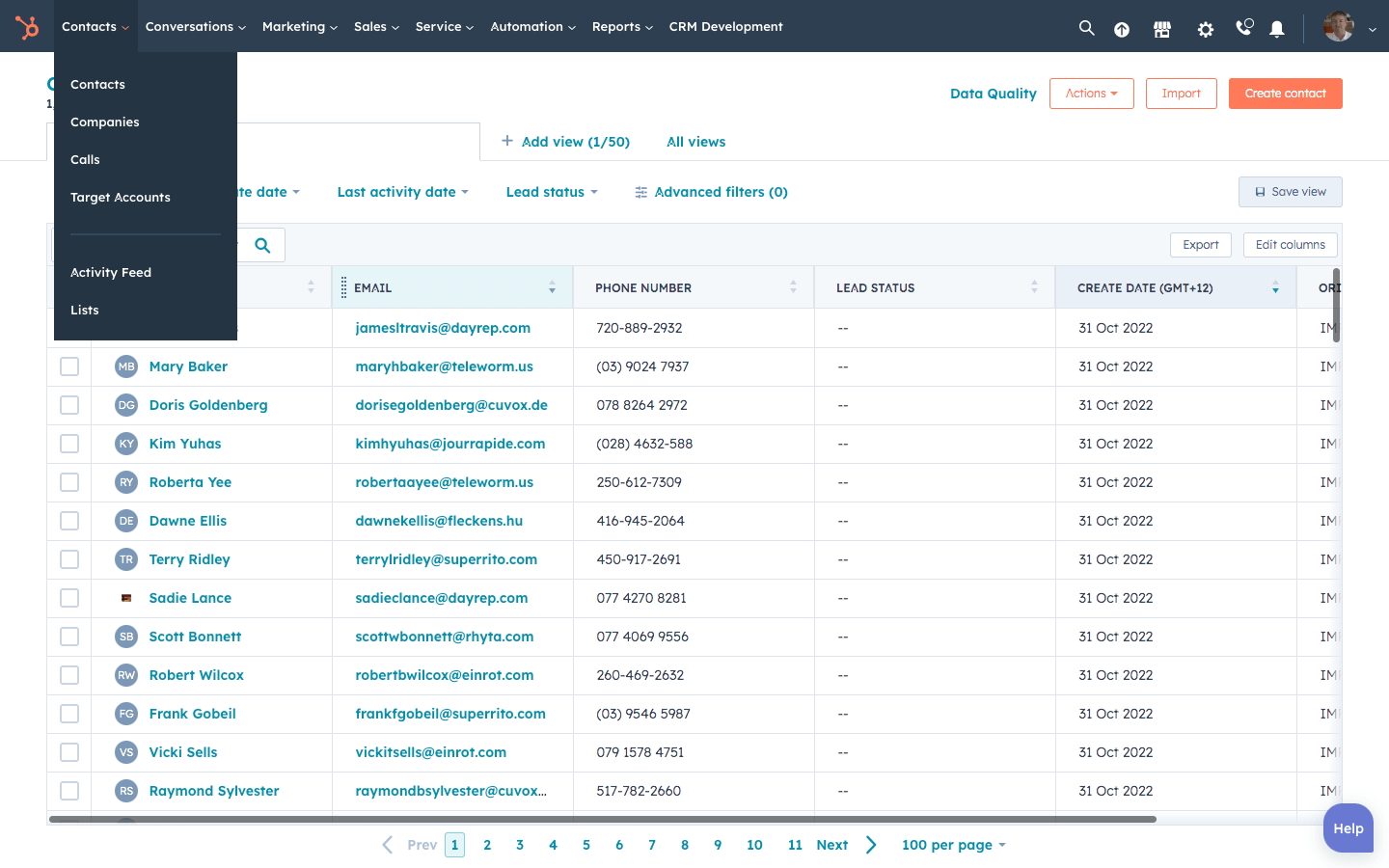
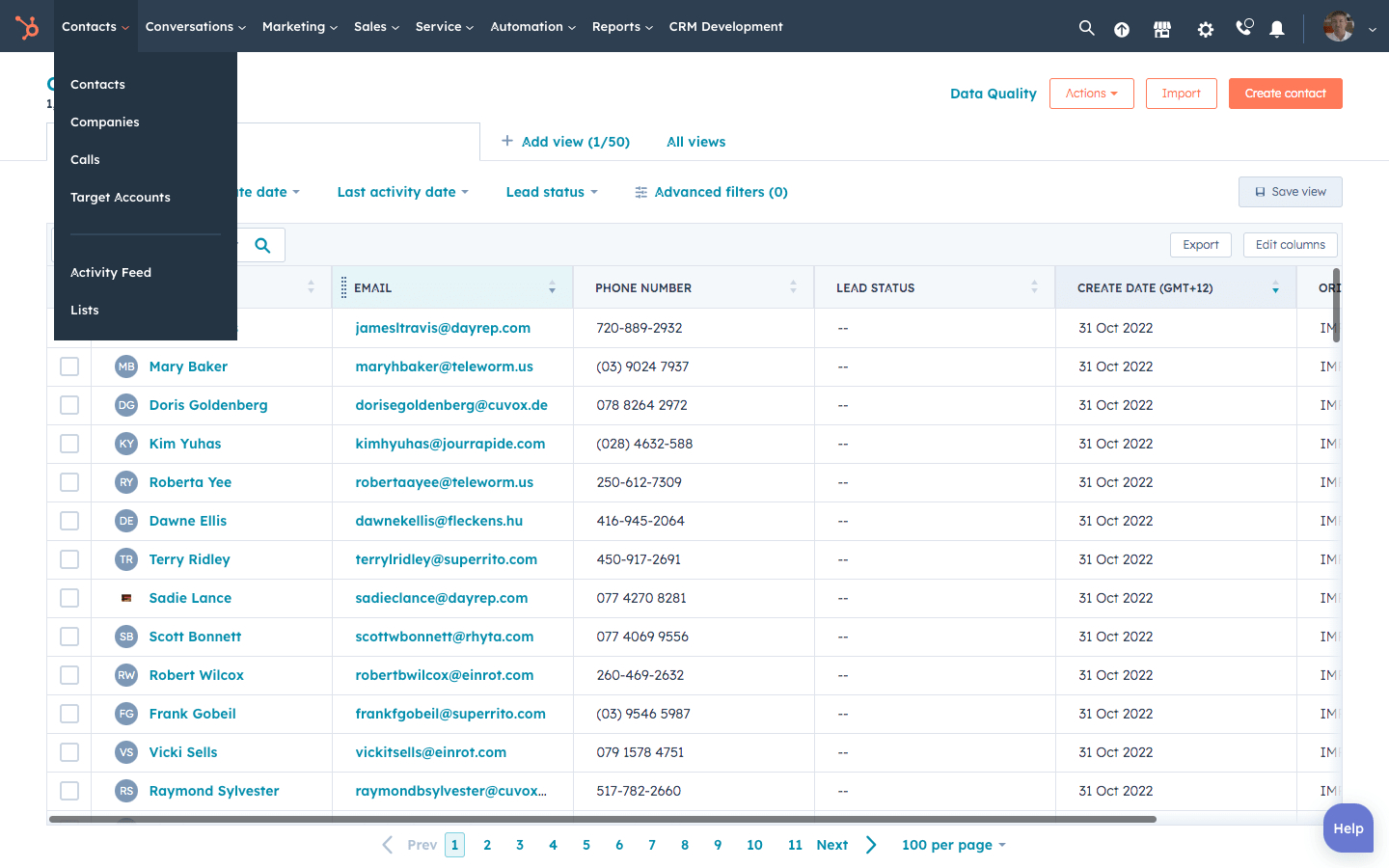
Click ‘actions’ at the top right of your screen, then select ‘manage duplicates’.
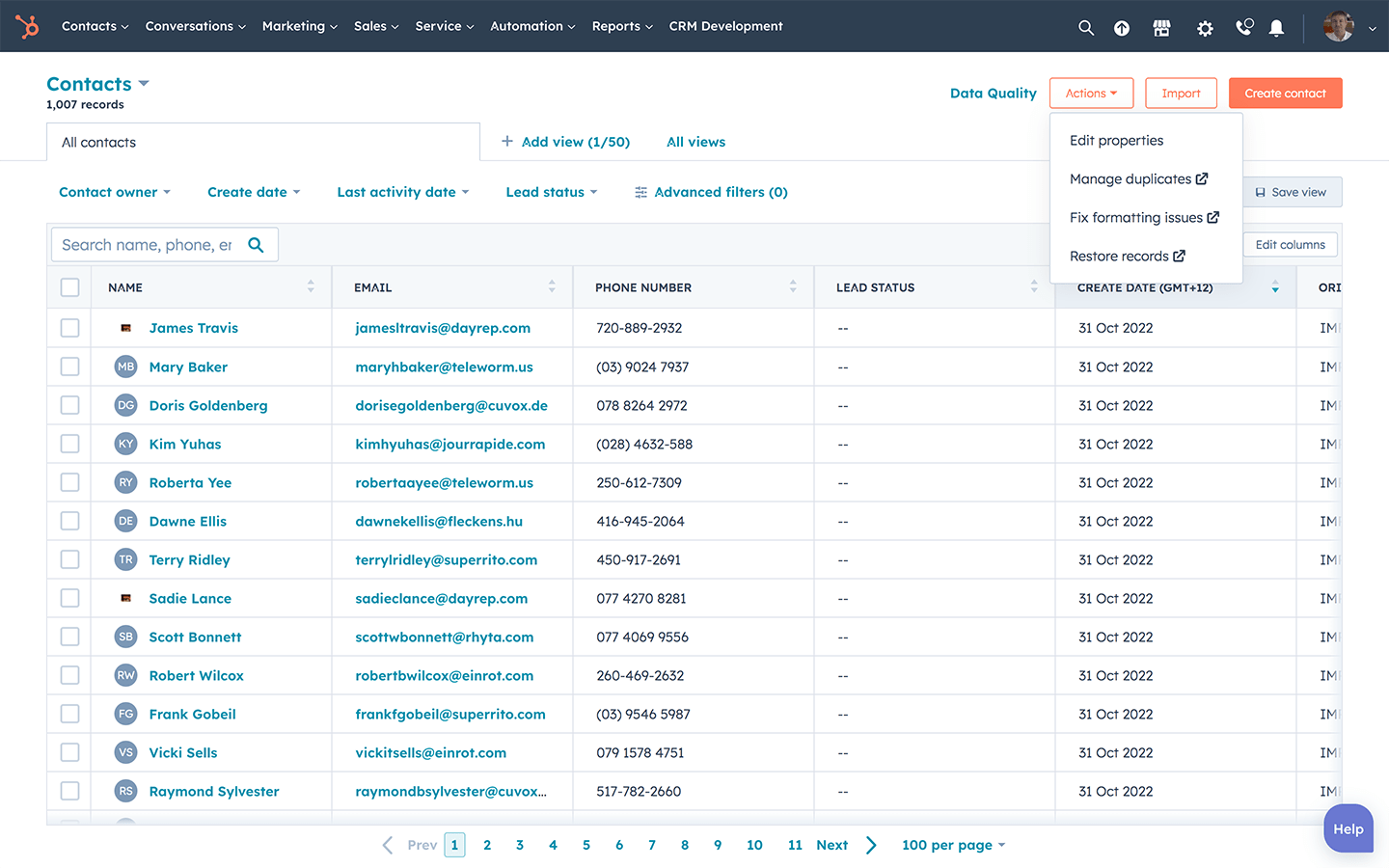
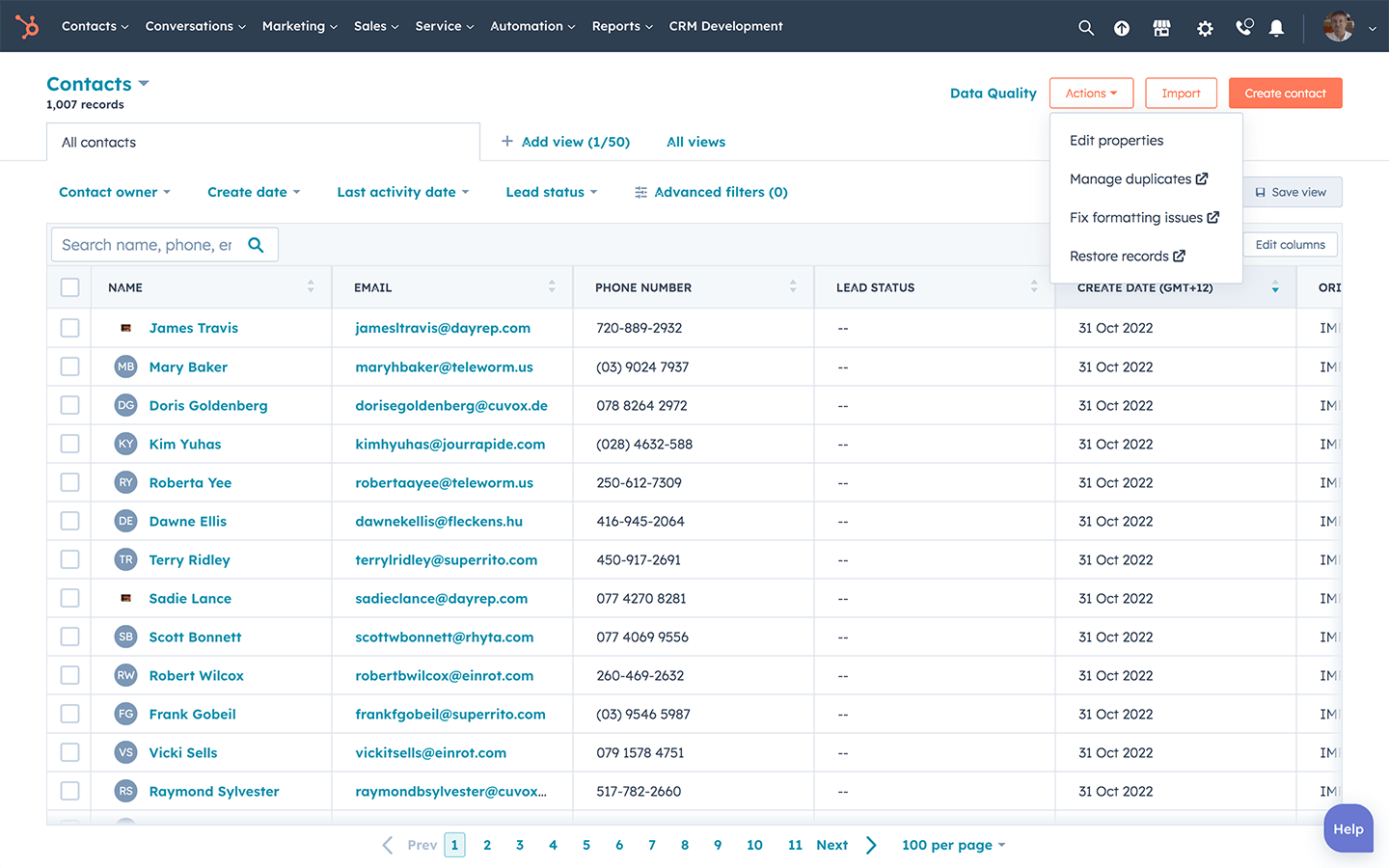
You will be taken to a page with a list of duplicate contacts and companies. The list of duplicates was created by HubSpot using an AI tool. You can toggle between lists of duplicate contacts and duplicate companies.
To change which properties are shown, click on ‘select properties to review’ above the top right corner of the table. Here you will be able to choose which properties appear in the review tab.
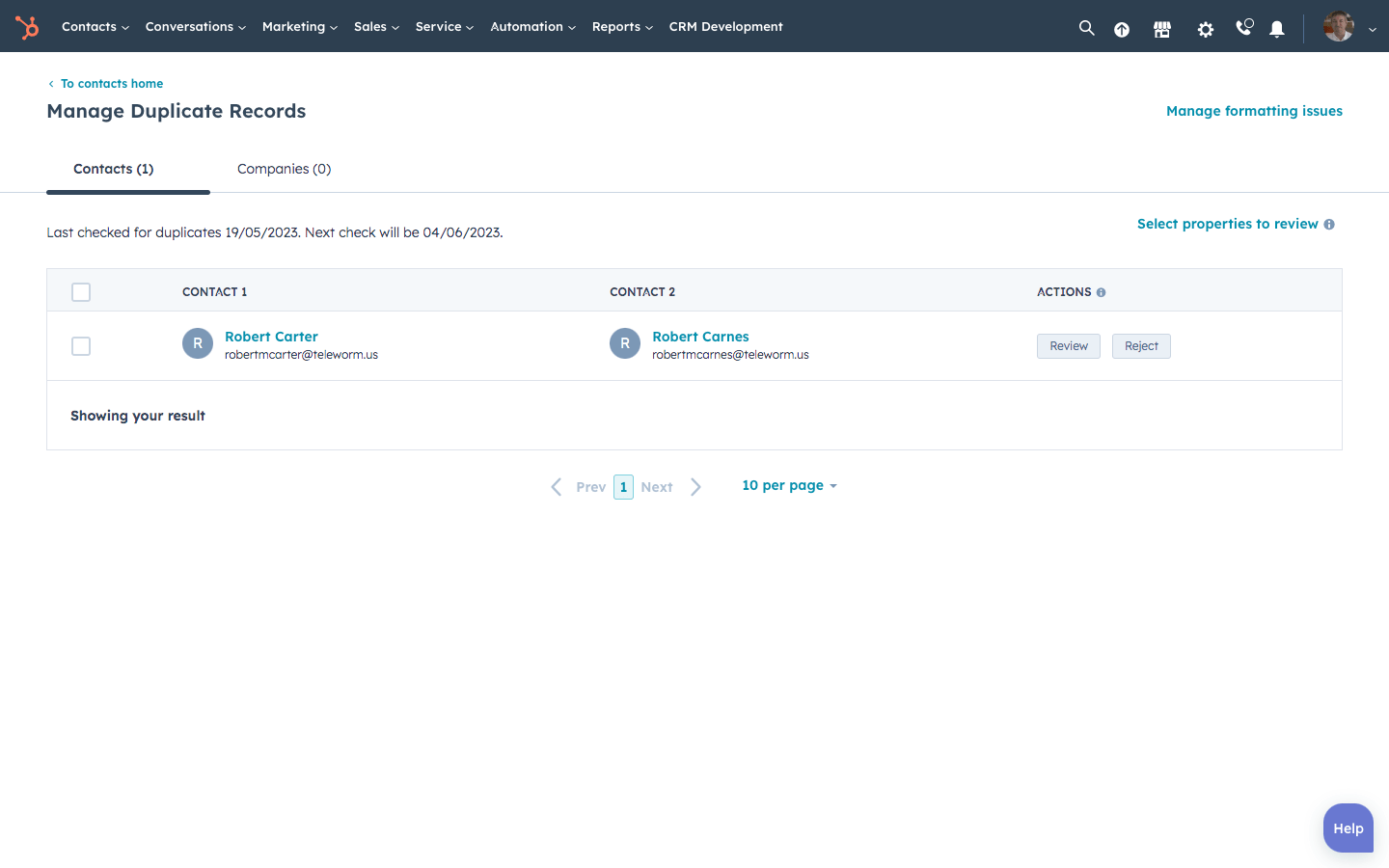
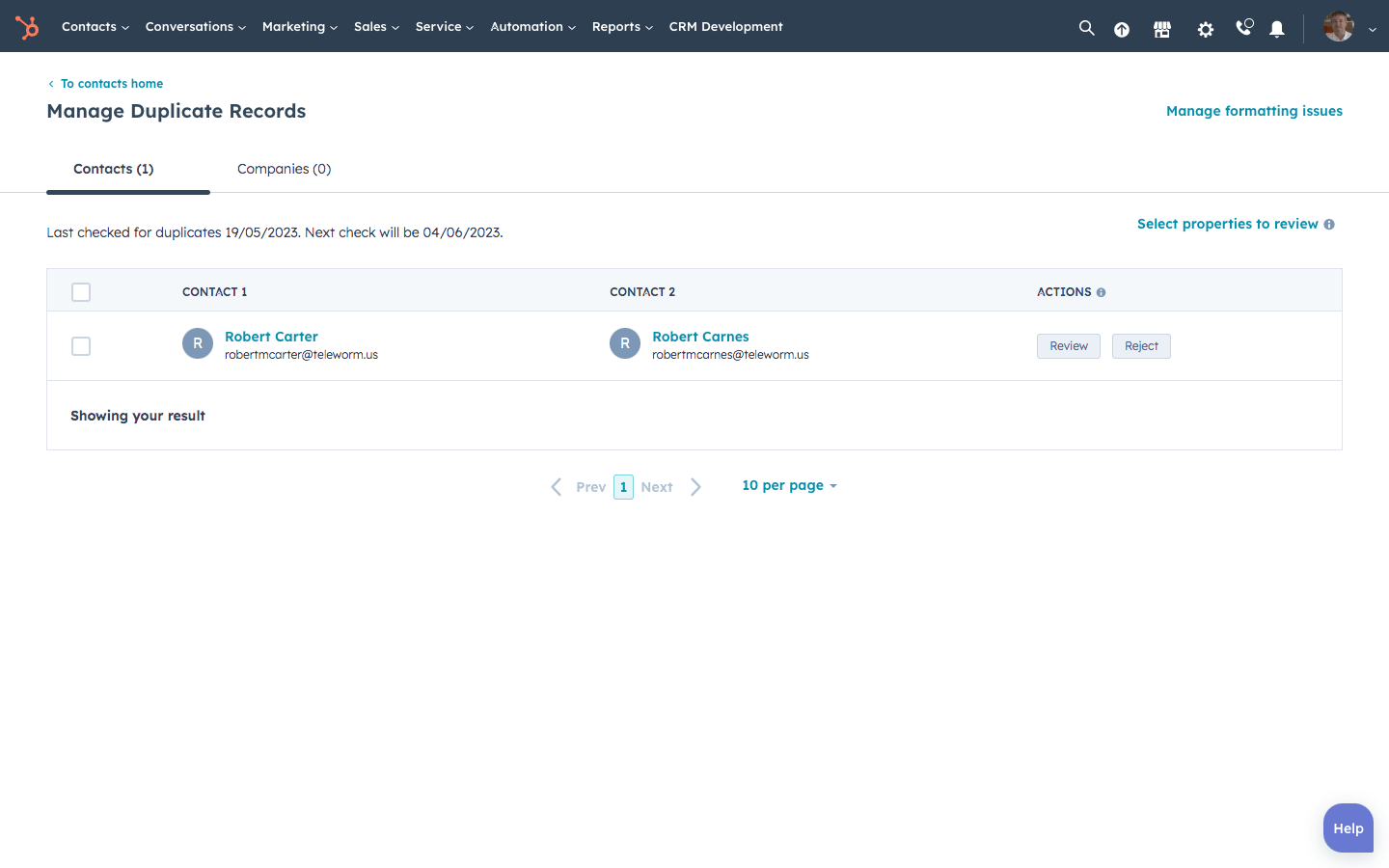
Choose the properties most relevant to you and your team.
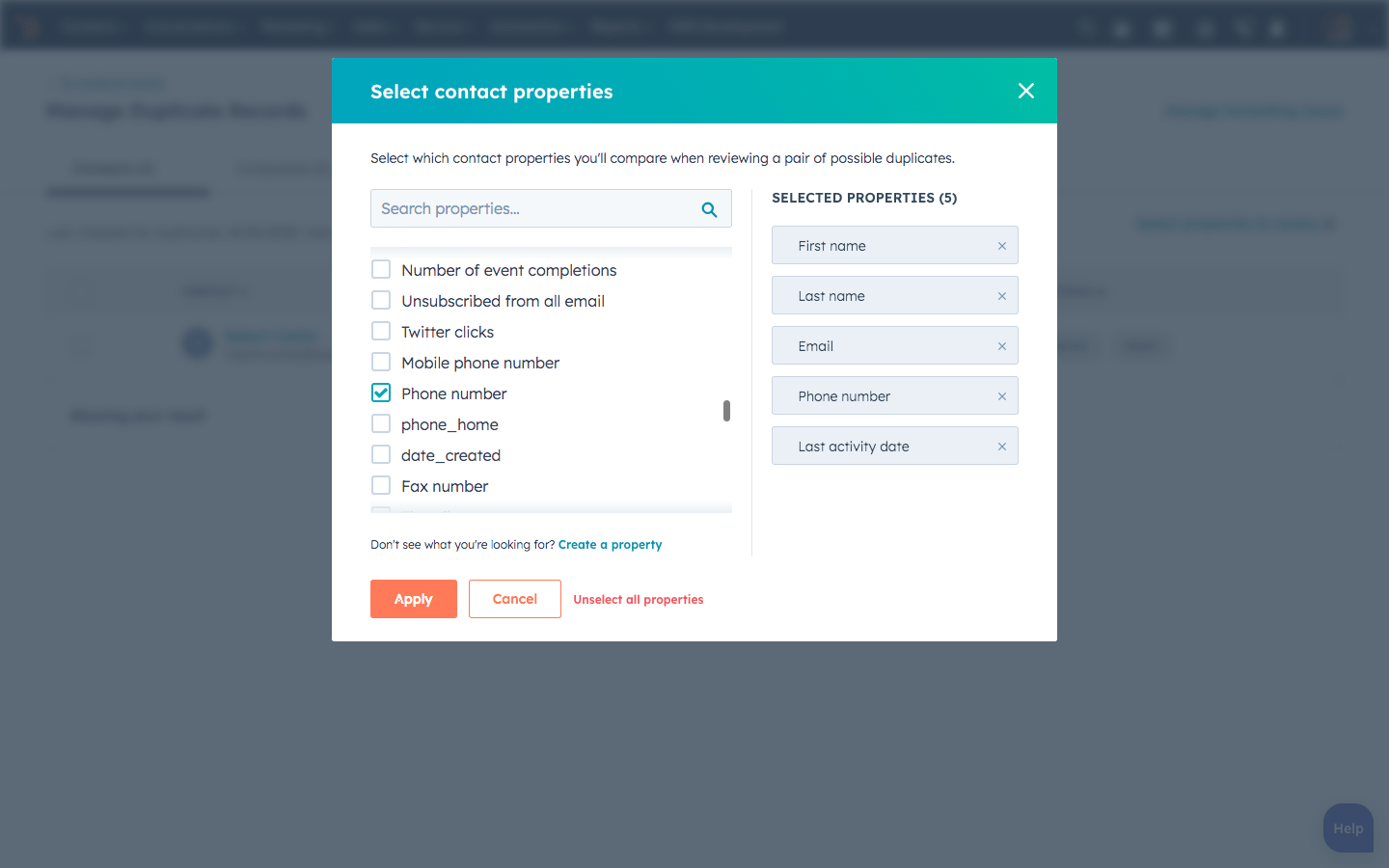
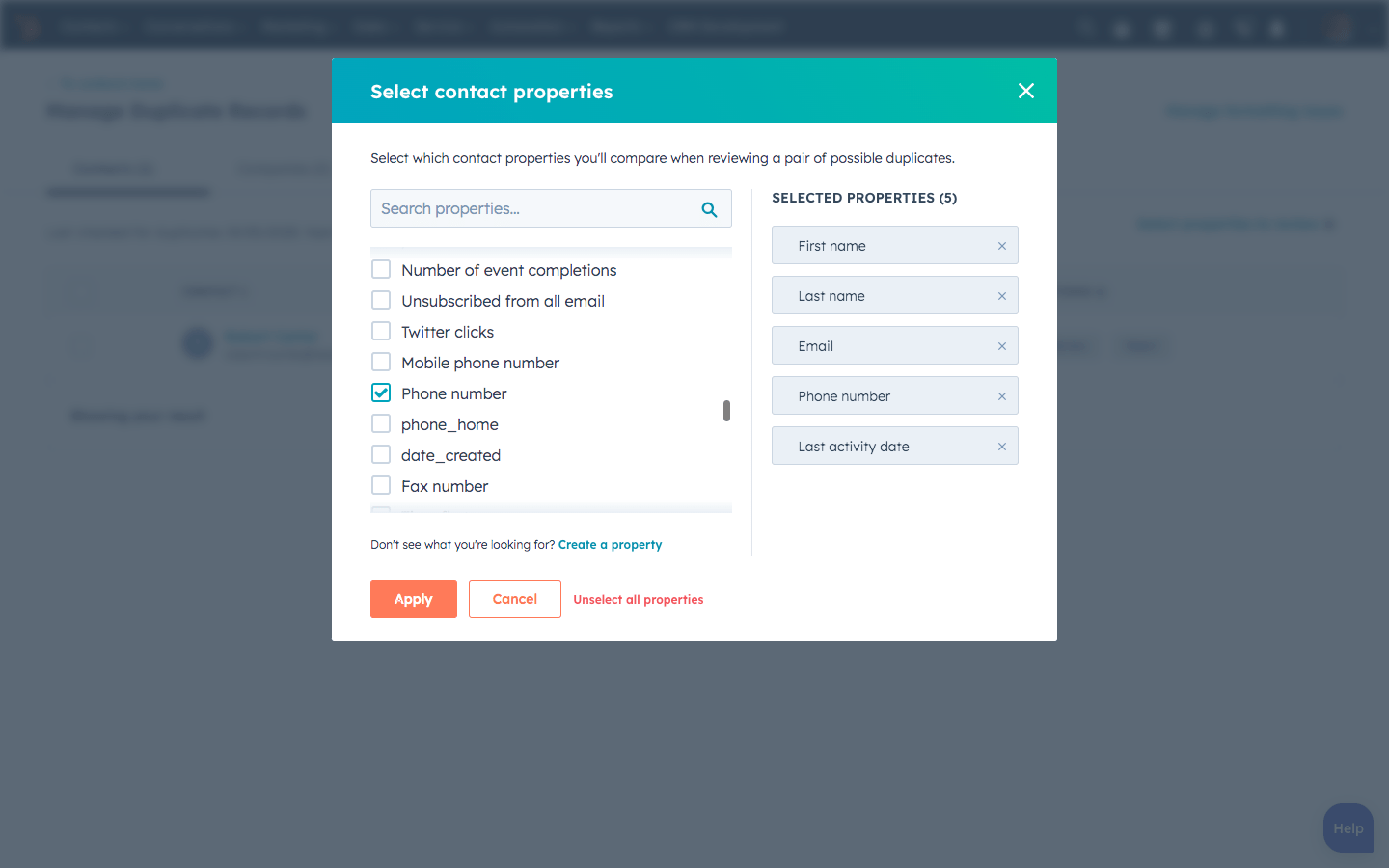
Review the list of duplicate contacts.
Select ‘review’ to the right of each contact duplicate to choose which contact you would like to merge. You can also reject suggested contact duplicates if you think HubSpot’s AI tool has made a mistake.
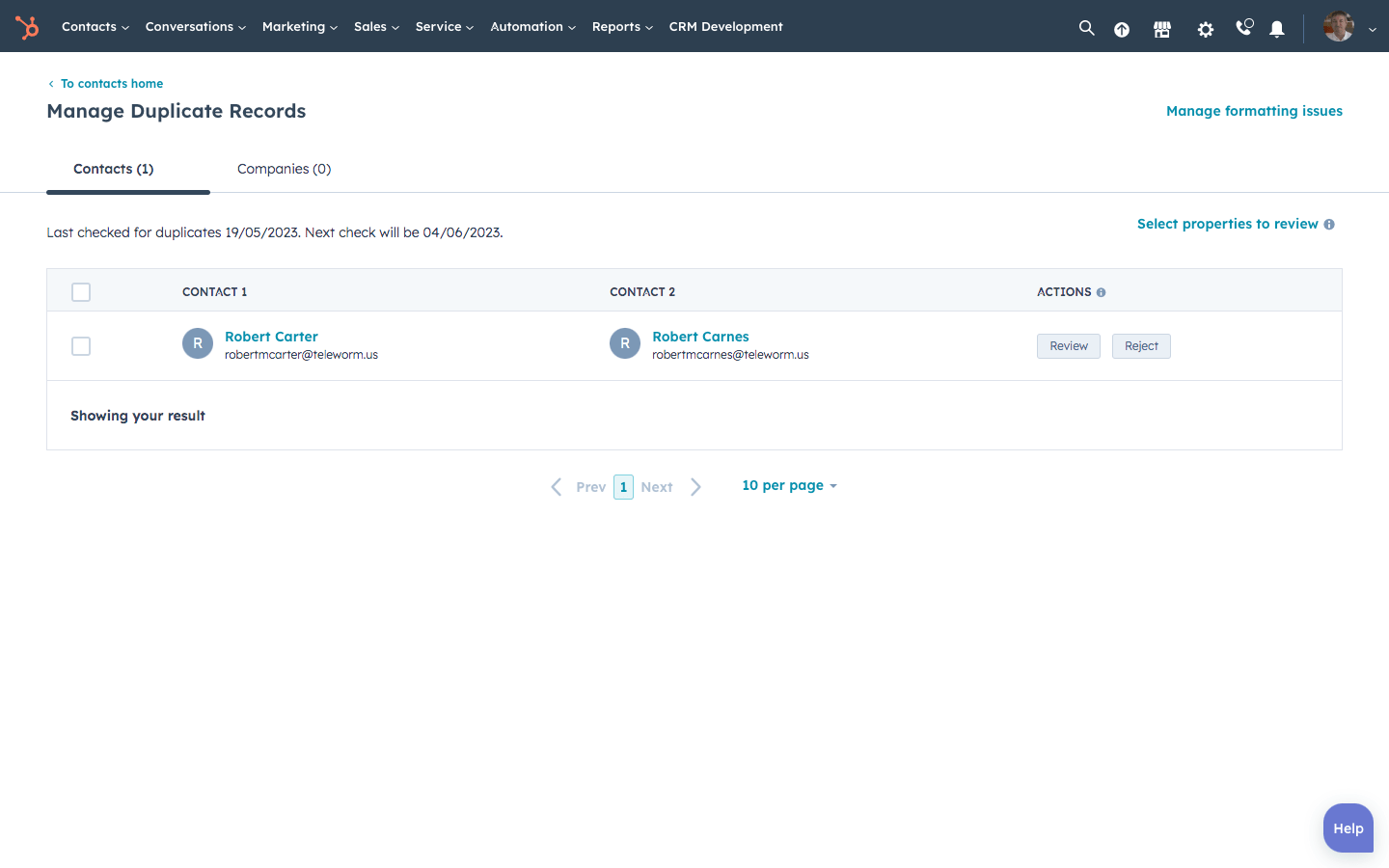
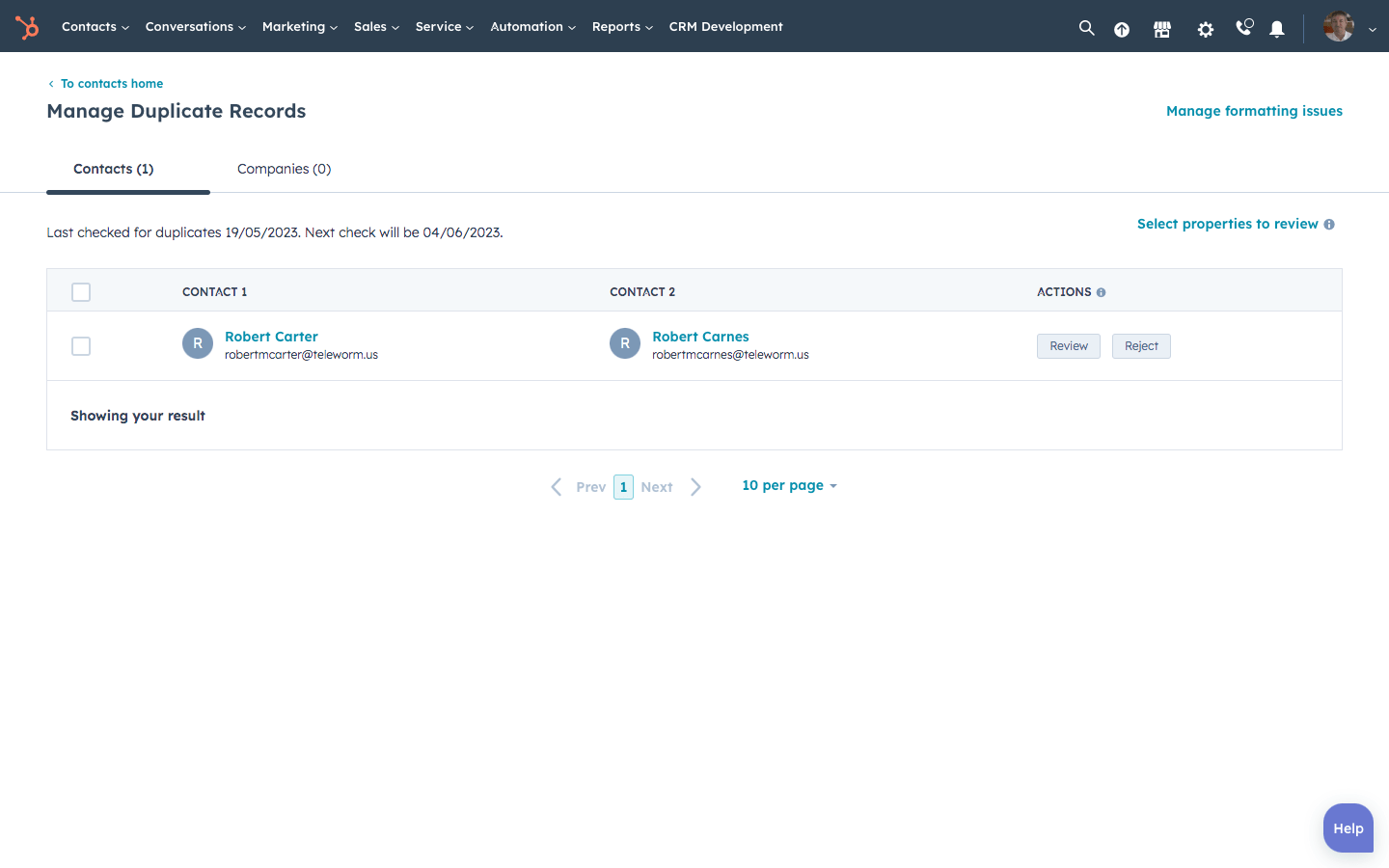
Select which record you would like to keep.
In the ‘review’ tab you can select which record of a contact you would like to keep. The final merged contact will have the selected records' email as the primary email address and the secondary contact will be unenrolled from all workflows.
In the above image, the contact record on the left is selected, meaning this record will be kept and the additional information from the duplicate will be merged with it. mike@webaite.co.nz will become the primary email and mike@webalite.com will become an additional email under the same record.
We know that this contact is likely the same person as the name and phone number are identical and only the email is different.
Click ‘merge’.
Once you merge contacts, this can't be undone.
-
Timeline activity for both contact records will be available in the final record.
-
The most recent value for each property will be used in the final record.
-
The primary contact may join new workflows as a result of changing list memberships and/or properties. To prevent merged contacts from entering a workflow, adjust your workflow settings.
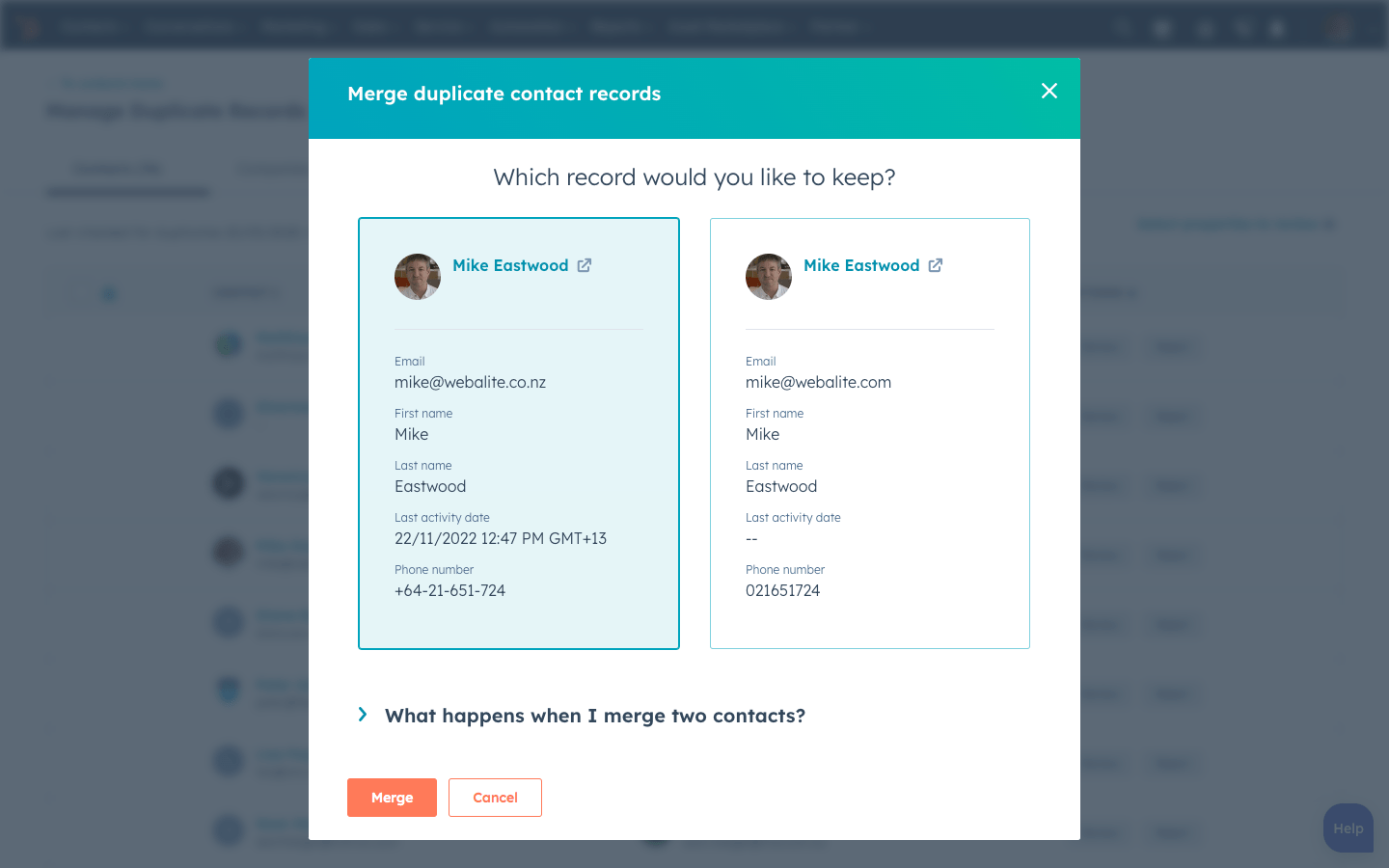

Once two contacts have merged a green ‘merged’ indicator will show in place of a review or reject tab.
Best practices for managing contact duplicates in HubSpot
Here are some best practices for managing contact duplicates in HubSpot:
-
Create a contact de-duplication strategy.
-
Regularly audit your contact data and clean up any duplicates that you find.
-
Back up your HubSpot database regularly to ensure you can recover from any issues with duplicate records, such as accidentally deleting a contact.
-
Don't try to merge people unless they are definitely the same person. If you merge two different people, you will lose data.
-
If you find two contacts who have the same name and address, but different phone numbers or emails (and no other information), it's possible that these are two separate people.
-
If all three pieces of information match between two duplicates - name, address and email - there's a good chance they're actually the same person!
-
Which contacts should you merge?
The first step to de-duplicating your contacts is to identify which ones should be merged together.
We recommend merging contacts who have the same name and address (this is probably what you think of when someone mentions "de-duping"). However, there are other scenarios where it makes sense to merge contacts, such as when two people have different email addresses but share the same name and phone number.
Contact de-duplication strategies
Merge your contacts using a pattern-based approach.
You can use a pattern-based approach to merge your contacts. This is the most common method for de-duplicating HubSpot contact records (and also the default setting). It looks at all of the fields in each record, finds matches between them, and merges those records into one contact if they share similar information across all fields. For example: If two people have different email addresses but otherwise identical information in their profiles - including name, home address, and phone number - they'll be merged together into one single profile after this process has run its course on all matching records in your database. In other words, you'll be using a series of rules to determine which contacts should be merged together.
Merge your contacts using an exact match approach.
If you're using an exact match approach, you'll need to find the exact match in both of your lists. If there's not a direct match and the information is similar but not exactly the same, then those two contacts will not be merged.
This method is also known as a "one-to-one" merge because it requires you to look at each contact individually and compare them against their counterparts in other lists. The benefit of this approach is that it's very accurate; however, it can take longer than other methods because there are more steps involved (you have to make sure every field matches exactly).
Preventing contact duplicates in HubSpot
HubSpot periodically highlights duplicate contacts then sends emails to alert administrators that they are there. If you are someone who receives these emails, make sure you act on them to avoid contact duplicates piling up.
Another way to avoid duplication is to always be mindful when importing contacts into HubSpot.
If you are importing a spreadsheet, make sure:
-
Email addresses are spelled correctly (no @gmal.com, for example).
-
Look into HubSpot contact and company record properties and see if they match the properties (column names) in your spreadsheet, then update accordingly.
To prevent contact duplication, you can create a contact import template. This template will be used to check if new contacts have been created with the same information as existing ones. If they are, you can update them to ensure that they're unique and prevent any issues down the road.
De-duplicating contacts in HubSpot is an essential step in streamlining your sales efforts and making sure you're working with accurate data. By using HubSpot's Duplicate Contact tool and following the steps outlined in this article, you can ensure that your customer data is consolidated, accurate, and up-to-date. This, in turn, will help you make better-informed decisions, improve your sales performance, and ultimately, grow your business.

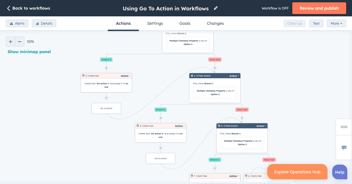
).png?width=352&name=app.hubspot.com_settings_2662745_user-preferences_email(Social%20optimised%20(FB)).png)
).webp?width=352&name=app.hubspot.com_projects_2159974_templates(Social%20optimised%20(FB)).webp)