HubSpot workflows can get complicated. The "Go to other action" action is ideal for simplifying workflows, improving workflow quality, and making your workflows easier to maintain.
If you have HubSpot Marketing Professional or Marketing Enterprise, you have access to workflows, arguably HubSpot's most powerful feature.
.png?width=1440&height=900&name=app.hubspot.com_workflows_2662745_platform_flow_340373627_edit(1440%20x%20900).png)
A few years ago, HubSpot added the "Go to other action" action. This action allows us to jump to another branch and continue the workflow. Below, we'll show you how to add a "Go to other action" action, but first, here's a gotcha that catches people out.
A common workflow gotcha
Workflows can give unexpected results because of the number of options in an "If/then" statement.
This is a common scenario: there's a field in a HubSpot form with a few options and a workflow that sets different properties based on the form data. If your property is a radio button your workflow will work because only one option is possible in the property and, therefore, only one option can be selected in the form.
But, if your property is multi-checkbox, you can choose more than one option and the workflow will give unexpected results.
Workflow Before
Below is a visual breakdown of the scenario described above. The workflow is triggered from a form submission (not shown). In this case, we have a few follow up tasks after completing the action based on the option (Action 2A, Action 2B, Action 2C).
There is an issue with this workflow, which we'll solve with "Go to other action". If a contact selects Option 1 and Option 3 in the form, this workflow will only run Action 2A. The "If/then" statement is "yes" so Option 3 is ignored and Action 2C will never run.
Also, Action 3 and Action 4 are repeated, so if there are any changes to Action 3 or 4 you have to edit everyone individually.
Workflow After
The below workflow has the same enrolment trigger, a form submission. This workflow checks each option (yes or no) before checking the next option. This means if a contact has chosen more than one option the workflow will run each action for each option before running the general actions (Action 3, Action 4).
How to add "Go to other action" action in workflows
It's easy and intuitive to add a "Go to other action" action:
- Go to your workflows list Automation (top menu) > Workflows (sub menu).
- Open a workflow by clicking on it.
- After an "If/then" branch click the + (plus) symbol.
- In the column on the right choose "Go to other action" from the list of options.
.png)
.png?width=1440&height=900&name=app.hubspot.com_workflows_2662745_platform_flow_339928241_edit_actions_new-action_edgeId=12-edge-1(Screenshot%20Portal-iQ%20Blog).png)
5. Select the other action you want the workflow to jump to.
6. You will need to click Save to finish.
You will now see a dotted line showing your "Go to other action" action. Here's the workflow from the flow chart above.
%20(3).png?width=1440&height=900&name=app.hubspot.com_workflows_2662745_platform_flow_339928241_edit(1440%20x%20900)%20(3).png)
If you need to edit the "Go to other action" later, click on the action and you can edit or remove it.
More information from HubSpot
Visit HubSpot's Knowledge Base to learn more about how to connect workflow branches using 'Go to other action' Action.



.png?width=1440&height=900&name=knowledge.hubspot.com_workflows_connect-workflow-branches-using-go-to-action(1440%20x%20900).png)
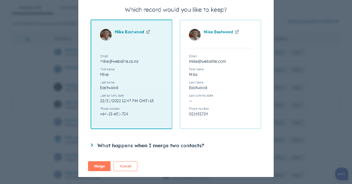
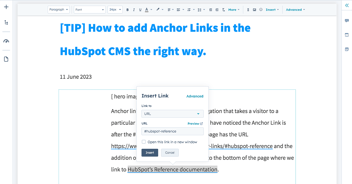
).webp?width=352&name=app.hubspot.com_projects_2159974_templates(Social%20optimised%20(FB)).webp)